Bizagi Studio Portable Edition Installation
Overview
In high-security environments, software installation may not be permitted due to internal policies. For example, some large enterprises restrict employees from installing software on their computers, meaning they lack administrative rights. Bizagi offers a portable edition that allows users to run Bizagi Studio without administrative permissions.
The Bizagi Studio Portable Edition does not install components like the Standard Server Operation Service, Connector Service, IIS, Scheduler, or a Database.
Before You Start
Hardware Requirements for Portable Edition Workstations
| Hardware | Requirement |
|---|---|
| RAM | Minimum: 6 GB. Recommended: 8 GB. |
| Hard Disk | 2 GB of free space. |
| Processor | - 64-bit -2 cores or more - 2.4 GHz or higher recommended |
| Screen Resolution | - 1024 x 768 or higher - Display set to 100% DPI |
Software Requirements
| Software | Requirement |
|---|---|
| Operating System | Windows 10 (all editions except Windows 10 SL), Windows 8.1, Windows Server 2012 R2. Ensure all Service Packs are up-to-date. |
| Framework | .NET Framework 4.8 or higher |
| Packages | C++ Redistributable 2013 (x86 and x64) |
| Browser | - Microsoft Edge 79 (with Chromium) or higher - Chrome 24 or higher -Mozilla Firefox 19+ |
Folder Permissions
Ensure you have proper permissions on the folder where you will execute the portable edition. 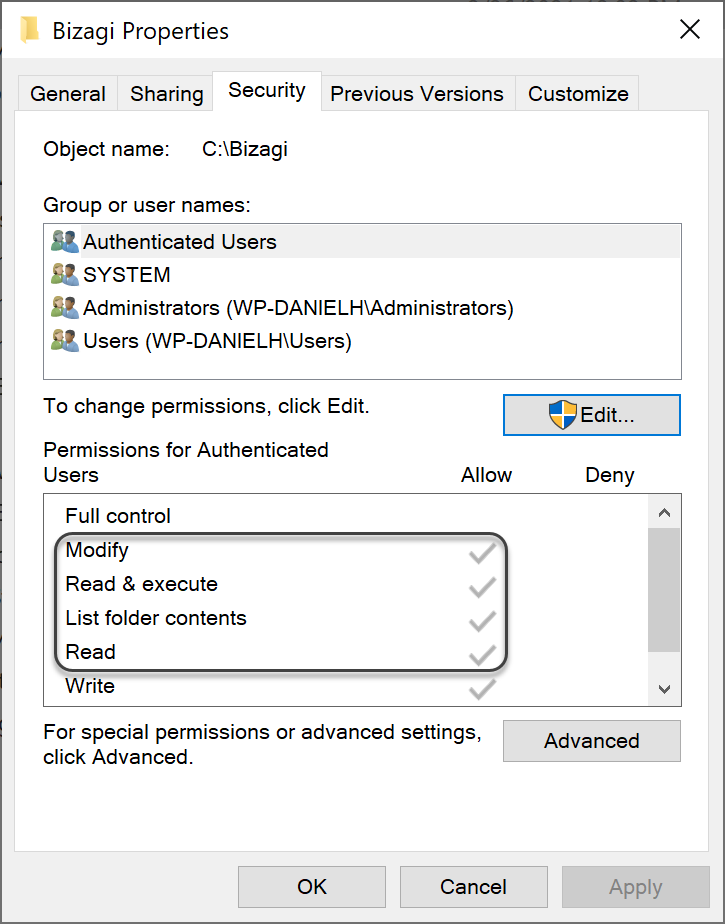
Network Configuration
Enable trusted sites and firewall exceptions. Add the following domains to your corporate proxy, firewall, and browser trusted sites:
| Domain | Proxy/Firewall | Browser | Purpose |
|---|---|---|---|
| *.bizagi.com | ✔ | ✔ | User Registration |
| *.azurewebsites.net | ✔ | ✔ | Accounts Authentication |
| *.azureedge.net | ✔ | ✔ | Load websites with CDN |
| *.windows.net | ✔ | ✔ | Cloud file management, Modeler download |
| *.msecnd.net | ✔ | Optional | Desktop application telemetry |
| *.google.com | ✔ | - | Login with Google accounts |
| *.microsoftonline.com | ✔ | - | Login with Microsoft accounts |
| *.googleapis.com | - | Optional | Manage Google fonts for better UX |
| *.googletagmanager.com | Optional | Optional | Desktop application telemetry for usability |
| *.google-analytics.com | Optional | Optional | Desktop application telemetry for usability |
| *.d41.co | Optional | Optional | Suggest company name in Bizagi user registration |
Additional Requirement
Ensure Port 443 is enabled.
Extracting Bizagi Studio Portable Edition
Steps to Extract
-
Run the Executable
Execute the Bizagi Studio Portable file.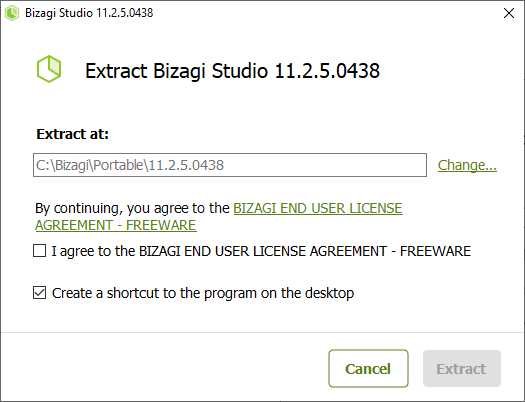
-
Select Destination Path
Choose a destination folder for extraction. For example, a local disk likeD:.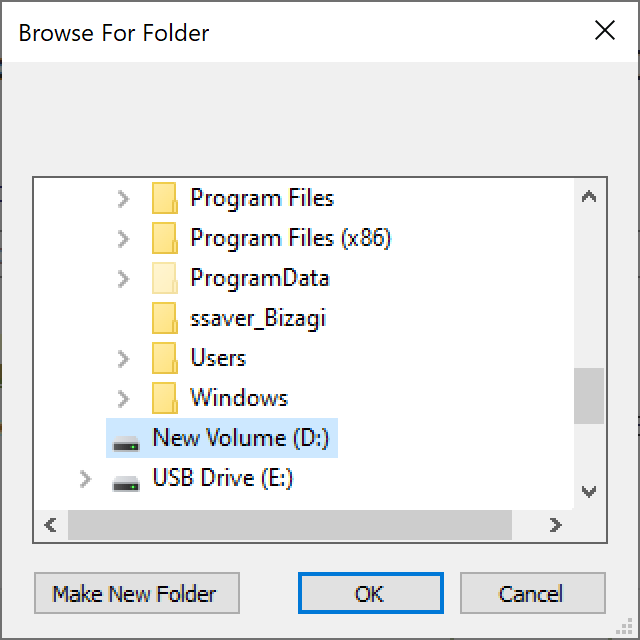
-
Accept the License Agreement
- Read the End User License Agreement.
- Check the box "I agree to the BIZAGI END USER LICENSE AGREEMENT - FREEWARE."
- Optionally, create a desktop shortcut.
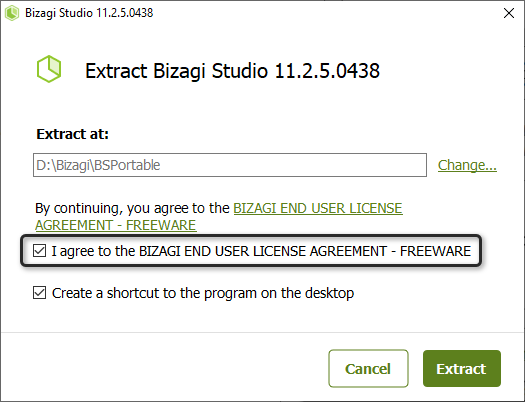 4. Extract the Portable Edition
4. Extract the Portable Edition
Click the Extract button. The process may take several minutes.
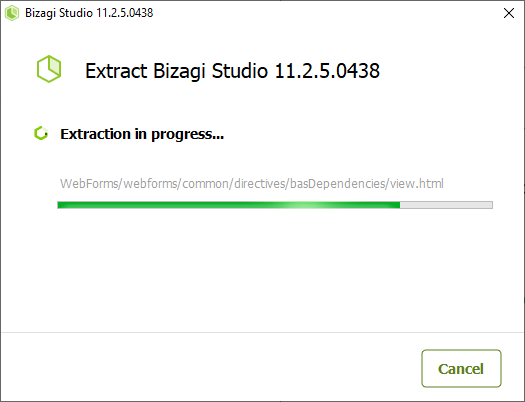
-
Locate Files
After extraction, you will find the following file structure in the selected path.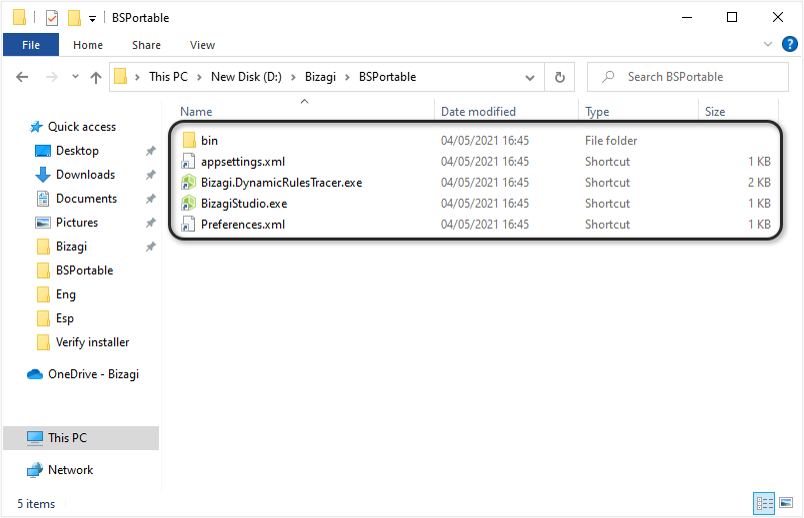
-
Run Bizagi Studio
Execute theBizagiStudio.exefile to launch Bizagi Studio.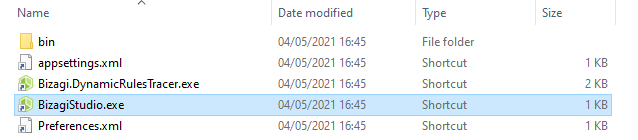
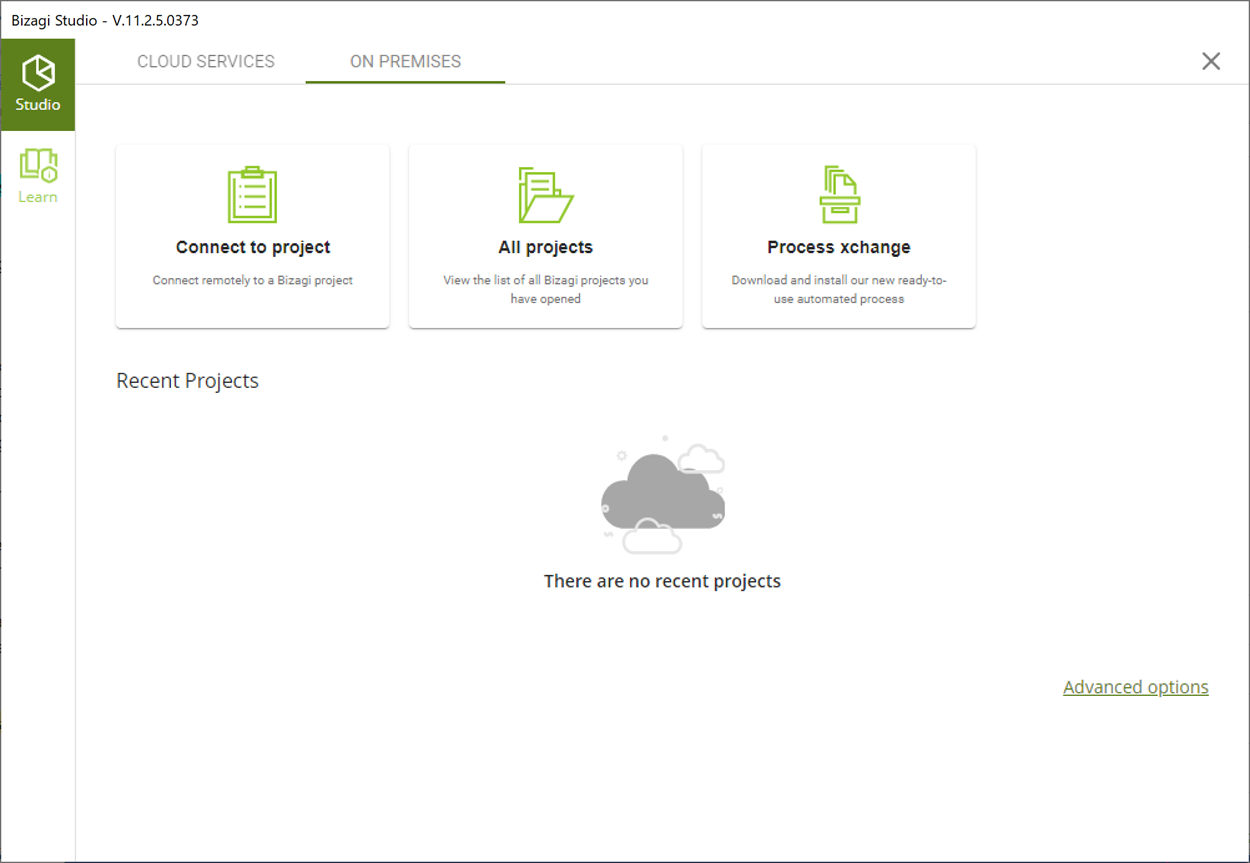
Optional Step
Create a desktop shortcut:
- Right-click
BizagiStudio.exe. - Select Create shortcut and move it to your desired location.
Feature Restrictions
The following features are unavailable in the Bizagi Studio Portable Edition:
- Licenses: No option to open licenses on the server.
- Create Projects: On-premises project creation is not supported (Cloud projects can be created).
- Update Projects: Updating projects is not supported.
- Delete Projects: Deleting projects is not supported.
- Web Server: Modifying the web server is not allowed.
- One-Click Deployment: This feature is not available.
Comparison: Full Installation vs. Portable Edition
| Component | Bizagi Studio Full Edition | Bizagi Studio Portable Edition |
|---|---|---|
| Server Operations Service | ✔ | ✖ |
| Connector Service | ✔ | ✖ |
| Scheduler Service | ✔ | ✖ |
| SQL Server Express Engine | ✔ | ✖ |
| IIS Express | ✔ | ✖ |
| Process Modeler | ✔ | ✔ |
Next Steps
Once extracted, you can copy the portable folder to any location for use.
- Connect to an Existing Project: Work collaboratively by opening a project. See Opening a Project.
- Start a Trial: Test the Studio Collaboration platform with a trial.
Note
The destination folder for created projects is within the central server path.